Live tracking
We offer each participant live tracking during the event by running a free app provided by our sponsors Xarepo AB and IT4U Sweden AB. This means that the audience and friends back home can see where you and all other participants are on the course live, directly here on the web.
As participant you make the event both easier to survey and more enjoyable to follow if you choose to participate in live track. Therefore we of course want as many as possible of the participants to join.
Instruction video
The instruction video below (in Swedish) describes everything you need to know to use livetrack in the event. The text on this page also contains the necessary information and is available in English.
The live track app
The app is called Xarepo Live Tracker and can be downloaded now today for Android and Apple phones:
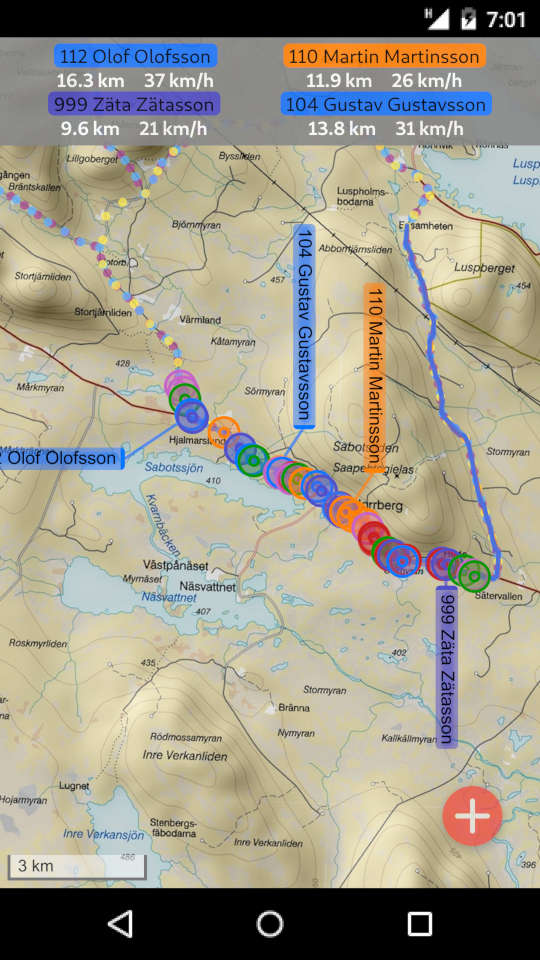
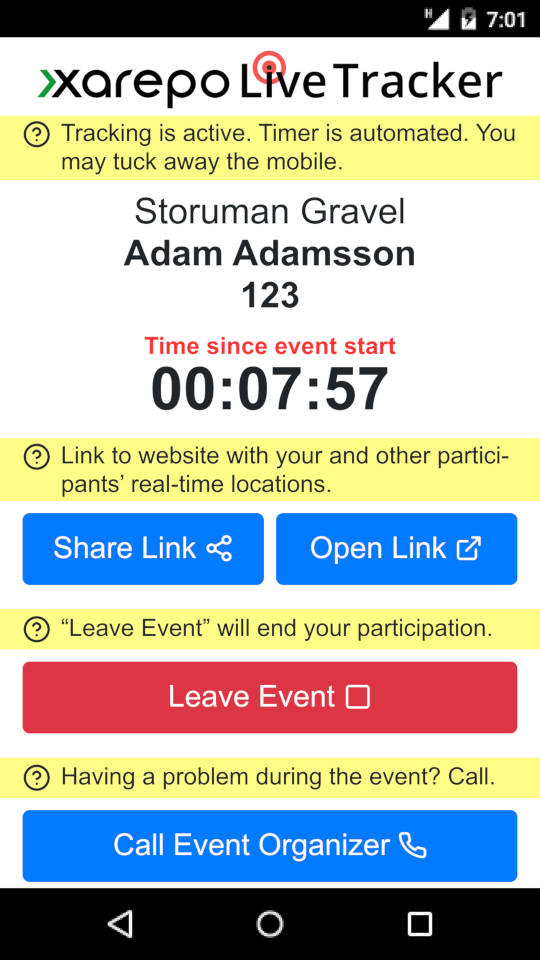
The app uses the mobile phone’s GPS to continuously track your location, which is sent to a server about every ten seconds so it can be displayed on a map. It’s generic, ie you can use it for anything you want, for example if you’re on a long training activity and want to share your position with your friends. Neither registration nor user account is required, and to look at the map there’s no need for an app. You just share a unique link that anyone can open in a web browser. So you can try the app today on your next workout if you want.
In addition to everyday use, by scanning a QR code the app can be set for an event, which is how it will be used for Storuman Gravel. Tracking and timing are then automatically activated when the event starts, and all participants using the app are shown on the same map that audience and officials can watch. The app is also programmed with the phone number to the event leader so you can call if you have any problems during the event.
You get the QR code when you get the number tag / bib. All you need to do is install the app, scan the QR code (with the app), enter your bib number and put the mobile in your pocket (inside a plastic bag if it can’t withstand moisture). The app takes care of itself. So there’s no need to prepare in any way except to have the mobile charged of course and an active subscription so that the app can connect to the server via internet.
There’s no requirement to use the app, but if you can do that it’s something the audience and officials will appreciate.
If you have an exotic operator the coverage may not be sufficient for the position to be reported across the entire course, but as soon as you get within coverage, your position and track is updated.
If you are an organizer and want to use the app for your event, contact us and we can tell you more.